Collecting, Organizing, and Manipulating Financial Data
This page was intentionally left blank
Outline
- This lecture is mainly based the following textbooks:
- Tidy Finance (Scheuch, Voigt, and Weiss 2023)
- R for Data Science (Wickham, Mine Cetinkaya-Rundel, and Grolemund 2023)
Coding Replications
For coding replications, whenever applicable, please follow this page or hover on the specific slides with containing coding chunks.
- Ensure that you have your session properly set-up according to the instructions outlined in the course webpage
- Along with the slides, this lecture will also contain a replication file, in
.qmdformat, containing a thorough discussion for all examples that have been showcased. This file, that will be posted on eClass®, can be downloaded and replicated on your side. To do that, download the file, open it up in RStudio, and render the Quarto document using the Render button (shortcut:Ctrl+Shift+K). - At the end of this lecture, you will be prompted with a hands-on exercise to test your skills using the tools you’ve learned as you made your way through the slides. A suggested solution will be provided in the replication file.
Organizing Financial Data
A note on Tidy Data
“Tidy datasets are all alike, but every messy dataset is messy in its own way. Tidy datasets provide a standardized way to link the structure of a dataset (its physical layout) with its semantics (its meaning).”
Stock price information is an example of raw data that can be easily pulled from providers such as Yahoo! Finance. However, it is not often structured in a tidy and convenient way
- In this lecture, we will be working with daily stock price data from the Magnificent Seven (AAPL, GOOG, MSFT, NVDA, TSLA, AMZN, and META)
- I have already downloaded the data for you using the
tidyquantpackage, which allows us to pull stock price data from multiple securities in a convenient format. You can hit the Download button to get a grasp on how the data looks like
The basic dplyr verbs: recap
dplyris a grammar of data manipulation, contained in thetidyverse, providing a consistent set of verbs that help you solve the most common data manipulation challenges:

mutate()adds new variables that are functions of existing variablesselect()picks variables based on their namesfilter()picks cases based on their valuessummarise()reduces multiple values down to a single summaryarrange()changes the ordering of the rows
The mutate() function
Definition
The mutate() function adds new variables that are functions of existing variables:
- This function takes the
.dataargument you provided (in your example, theDataobject)… - It sequentially creates the columns you asked for and place them to the right of your
data.frame(ortibble) - You can use any function, predefined or custom, and apply it to
mutate() - It can also modify any columns you want (if the name is the same as an existing column)
The mutate() function, practice
high and low and create a new column, mid, defined as the average between daily high and low prices. The M7 dataset has been already loaded for you. Even if you submit the wrong answer, a live-tutoring feature will provide you with a handful of tips to adjust your code and resubmit your solution.
First, use the mutate() function to create the mid column.
After that, define mid as (high+low)/2 to calculate the average between the two values.
The select() function
Definition
The select() function select (and optionally rename) variables in a data frame, using a concise mini-language that makes it easy to refer to variables based on their name (e.g. a:f selects all columns from a on the left to f on the right) or type (e.g. where(is.numeric) selects all numeric columns)
- This function takes the
.dataargument you provided (in your example, theDataobject)… - And select only the columns you’ve asked for
- You can also use
select(.data,-variable)to remove a variable - It keeps the structure of the
data.frameintact - no rows are affected
The select() function, continued
The
select()function also comes with a handy companion ofselectors, which are functions that help you cherry pick columns in a concise way, rather than hardcoding them altogether::for selecting a range of consecutive variables.starts_with()starts with a stringends_with()ends with a stringcontains()contains a stringmatches()matches a regular expression.where()a function to all variables and selects those for which the function returnsTRUE
The select() function, practice
symbol, date, volume, and adjusted, in that order. The M7 dataset has been already loaded for you. Even if you submit the wrong answer, a live-tutoring feature will provide you with a handful of tips to adjust your code and resubmit your solution.
The filter() function
Definition
The filter() function is used to subset a data frame, retaining all rows that satisfy your conditions. To be retained, the row must produce a value of TRUE for all conditions.
filter(.data, #The object which you are performing the operations
variable_1 >10, #Simple arithmetic operators
variable_2 %in% c('AAPL','MSFT','FORD'), #Pattern search
!(variable_3 %in% c('Boston','Mass','Silicon Valley')), #Negate pattern search
variable_4 >=10 & variable_3<= 4 | is.na(variable_4) #IF and OR conditions
) - This function takes the
.dataargument you provided (in your example, theDataobject)… - And filter the rows based on the conditions outlined
- You can use any function, predefined or custom, and apply it to
filter() - It returns a subset of the whole object, keeping the columns and the data structure intact
The filter() function, practice
year() function with the date variable to retrieve the year. The M7 dataset has been already loaded for you. Even if you submit the wrong answer, a live-tutoring feature will provide you with a handful of tips to adjust your code and resubmit your solution.
The arrange() function
Definition
The arrange() function reorders the rows of a data frame by the values of selected columns:
#Some Options, always in the following format: the object you are rearranging + the reordering scheme
arrange(.data, variable1) #Ascending by variable_1
arrange(.data, variable1, variable_2) #Ascending by variable_1 and then variable_2
arrange(.data, variable2, variable_1) #Ascending by variable_2 and then variable 1
arrange(.data, variable1, desc(variable_2)) #Ascending by variable_1, and then descending by variable_2- This function takes the
.dataargument you provided (in your example, theDataobject)… - And reorders the rows of your
data.frame(ortibble) - This can be useful for visualization, but also for applying position-dependent functions, like
lag(),lead(),head(), andtail()
The arrange() function, practice
date (newest to oldest) and symbol. The M7 dataset has been already loaded for you. Even if you submit the wrong answer, a live-tutoring feature will provide you with a handful of tips to adjust your code and resubmit your solution.
The summarize() function
Definition
The summarise() - or summarize() - function creates a new data frame. It returns one row for each combination of grouping variables; if there are no grouping variables, the output will have a single row summarising all observations in the input. It will contain one column for each grouping variable and one column for each of the summary statistics that you have specified.
- This function takes the
.dataargument you provided (in your example, theDataobject)… - And reshapes the
data.frame(ortibble) by the aggregation functions - As the name suggests, it is used to summarize a table
The summarize() function, practice
average column, defined as the average adjusted prices. You can use the mean() function to get the average. Use the option na.rm=TRUE inside the mean function to make sure that NA values are disregarded. The M7 dataset has been already loaded for you. Even if you submit the wrong answer, a live-tutoring feature will provide you with a handful of tips to adjust your code and resubmit your solution.
Slice and dice through group_by()
You saw how the
tidyverseverbs helps us getting ahead of the game when it comes to data operations. In most cases, however, you may need to add an extra layer of complexity: perform operations groupwise:- Get the average returns by each stock
- Filter for the 10 highest prices for each year
- Calculate the median return for each industry
For cases like this, we need to find a convenient way of repeating the same operation across subsets of our data
It goes without saying that there should be a function in the
tidyversethat makes this operation straightforward: fortunately, you can usegroup_by()together with all previousdplyrverbs!
Slice and dice through group_by(), continued
- This function takes the
.dataargument you provided (in your example, theDataobject)… - And creates the
avgvariable taking the average ofxwithin each tuple defined by the grouping variables (in this case,v1,v2, andv3) - It returns a
grouped dataframe, with the results ofavgdisplayed for each unique combination ofv1,v2, andv3
Revisiting average prices
- Let’s try the latest
summarize()call again, but now grouping the data bysymbolfirst
Combining multiple operations
In the previous exercises, you have used the main
dplyrverbs to create, select, arrange, filter, and summarize data, one by one. In practical applications, however it is likely that you need more than one of these functionalities at the same timeIt is tempting to do it piecewise:
#Start with the data
Data = read.csv('Data.csv')
#Mutate
Data = mutate(Data, new_var_1=var_1*10)
#Select
Data = select(Data, var_1,var_2,new_var_1,where(is.numeric))
#Filter
Data = filter(Data, new_var_1>5)
#Arrange
Data = arrange(Data, new_var_1,desc(var2))
#Summarize
Data = summarize(Data, new_var=mean(new_var_1,na.rm=TRUE))- Although organized, it is wildly inefficient: you are sequentially (re)creating the same object all over again - not to mention that you called
Data\(10\) times!
Pipe your way through the code %>%
- The
dplyrverbs, in isolation, are a great tool for data analysts, but what really makes them to shine is what glues them together: I introduce you the pipe (%>%or|>)

Pipe your way through the code %>%, continued
René Magritte was right when he claimed that, in The Treachery of Images (La Trahison des images), there was not a pipe
In fact, the pipe that is relevant for us,
Rusers, was only introduced recently, in themagrittrpackage, which makes clear allusion to the artistThe
pipeoperator (%>%or|>) helps you chain operations sequentially, in such a way that the output of one operation serves as the input of the subsequent one!- Instead of repeating the
.datainput multiple times, you chain the operations using the pipe operator - It tremendously improve code readability and minimizes spelling errors (now you only need to type in the
.dataargument once!) - Finally, it makes your code much more efficient: you don’t need to allocate memory to (re)create the same object in each step
- Instead of repeating the
Pipe your way through the code %>%, continued
#Instead of
Data = read.csv('Data.csv') #Start with the data
Data = mutate(Data, new_var_1=var_1*10)#Mutate
Data = select(Data, var_1,var_2,new_var_1,where(is.numeric))#Select
Data = filter(Data, new_var_1>5)#Filter
Data = arrange(Data, new_var_1,desc(var2))#Arrange
Data = summarize(Data, new_var=mean(new_var_1,na.rm=TRUE))#Summarize
#Do
Data = read.csv('Data.csv')%>% #Start with the data
mutate(new_var_1=var_1*10)%>% #Mutate
select(var_1,var_2,new_var_1,where(is.numeric))%>% #Select
filter(new_var_1>5)%>% #Filter
arrange(new_var_1,desc(var2))%>% #Arrange
summarize(new_var=mean(new_var_1,na.rm=TRUE))#SummarizeThe
pipeoperator lets you pass the object on its left-hand side to the first argument of the function on the right-hand sideAnother nice feature in
Ris lazy evaluation: function arguments are only evaluated if (and when) they are accessed. This allows us to refer to variables that will only be created within thepipewithout breaking the code!
Practical Exercise
- On January \(25^{th}\), chinese startup DeepSeek disrupted the tech stock market as investors reassessed the likely future investment in Artificial Intelligence hardware
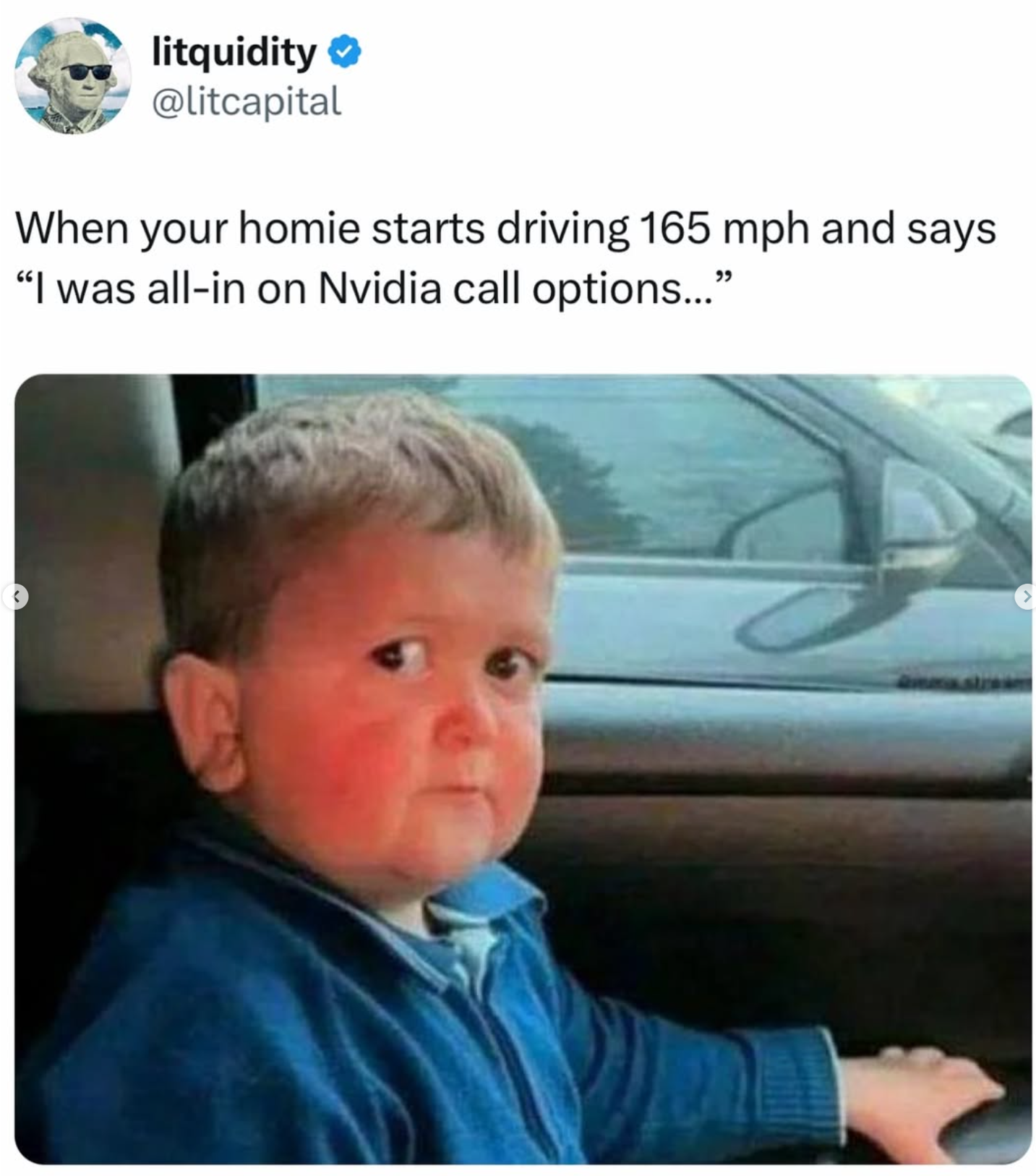
\(\rightarrow\) Read: Tech stocks slump as China’s DeepSeek stokes fears over AI spending (Financial Times)
Hands-On Exercise
As part of your work as a buy-side analyst, you were asked to analyze how the Magnificent 7 performed after the DeepSeek
Follow the instructions and answer to the following question: which stock suffered the most during January 2025?
- To answer this question, you will be using all
dplyrverbs you’ve practiced so far - Furthermore, you will be also using some common base R and ther
dplyrfunctions, likelag(),prod(),as.Date()anddrop_na()
- The expected result is a
data.frameobject that shows, for eachsymbol, the monthly return on January, 2025, ordered from lowest-to-highest
\(\rightarrow\) Suggested solution will be provided in the replication file for this lecture.
Hands-On Exercise, continued
Instructions
The data, stored in M7.csv, can be loaded using read.csv('M7.csv'). You can download it using the link shown in Slide 4.
- Select only the
symbol,date, andadjustedcolumns, and arrange the dataset from oldest to newest - Mutate your
datevariable, making sure to read it as a Date object usingas.Date() - Create a
Yearvariable and filter only on observations happening in 2025. You can use theyear()function to retrieve the year of a givenDatecolumn. - Group data by
symbol - Create, for each different
symbol, aReturnvariable that is defined as \(P_{t+1}/P_{t}\), where \(t\) refers to a date. You can use thelag()function for this - You will see that
lagproduces anNAwhenever you try to lag the first observation. To make sure your data does not contain anyNA, calldrop_na() - Create, for each different
symbol, aCum_Returnvariable that is defined as the cumulative return. Compounded returns over time can be written as \(\small \prod(1+R_t)=(1+R_1)\times(1+R_2)\times...\times(1+R_t)\). For this, you can use theprod()function. - Pick the latest observation from each
symboland arrange the table from lowest-to-highest return. The functionslice_tail(n=x)retrieves the bottomxobservations, whereasslice_head(n=y)retrieves the topy.
Solution
#Read the Data
M7%>%
#Select only the columns of interest
select(symbol,date,adjusted)%>%
#Make sure date is read as a Date object
mutate(date=as.Date(date))%>%
#Filter for observations happening in 2025
filter(year(date)==2025)%>%
#Arrange from chronological order
arrange(date)%>%
#Group by Symbol to perform the calculations
group_by(symbol)%>%
#Create the return
mutate(Return = adjusted/lag(adjusted,default = NA))%>%
#Remove NAs before doing the cumulative product
drop_na()%>%
mutate(Cum_Return = cumprod(Return)-1)%>%
#Select the latest observation from each symbol
slice_tail(n=1)%>%
#Select symbol, date, and cumulative return
select(symbol,date,Cum_Return)%>%
#Arrange from lowest-to-highest
arrange(Cum_Return)# A tibble: 7 × 3
# Groups: symbol [7]
symbol date Cum_Return
<chr> <date> <dbl>
1 NVDA 2025-01-29 -0.106
2 AAPL 2025-01-29 -0.0184
3 TSLA 2025-01-29 0.0259
4 GOOG 2025-01-29 0.0344
5 MSFT 2025-01-29 0.0567
6 AMZN 2025-01-29 0.0765
7 META 2025-01-29 0.129 Helpful tips while using R and Quarto
As you pave your way through the coding exercises, there are a couple of best practices that will make your life easier when dealing with data in an
Rsession:Whenever you are loading data, make sure to refer to the correct path where the file is located. You can use the function
getwd()without any arguments to retrieve the current path, andsetwd('C:/Users/you/newpath/')to set up a new working directoryThe easiest way to make this logic redundant is to place the
.R(or.qmd) script in the same folder as the data file (in our case,M7.csv). When you open the script, it will point to its own directory as the working directory - which will coincide with the data directory
getwd() #Gets the current directory. For Windows users, this is generally defaulted to C:/Users/USER/Documents
setwd('C:/Users/Lucas/Desktop') #changing this to desktop
list.files() #You can confirm if your data is listed in this directory
read.csv('M7.csv') #It works without entering the full path since M7 is in the current pathHelpful tips while using R and Quarto, continued
- RStudio allows you to interact with your session piece wise - this means that you don’t need to run your code chunks all at once
- To run only a specific portion of your code, select the specific code lines you want to run and hit
Ctrl + Enter - As an effect,
Rwill run only the selected lines directly into your session, and the output from these lines will be prompted into your session
- To run only a specific portion of your code, select the specific code lines you want to run and hit
- If you are working on a Quarto notebook, you can use the same strategy to run specific lines directly into your session, or you can hit
Ctrl+Shift+Kto render the output altogether
- Try this copy-pasting the code from the next slide in your R Session - we’ll dive into the details later on, but note how the output printed in your session changes as you increase the selected lines
